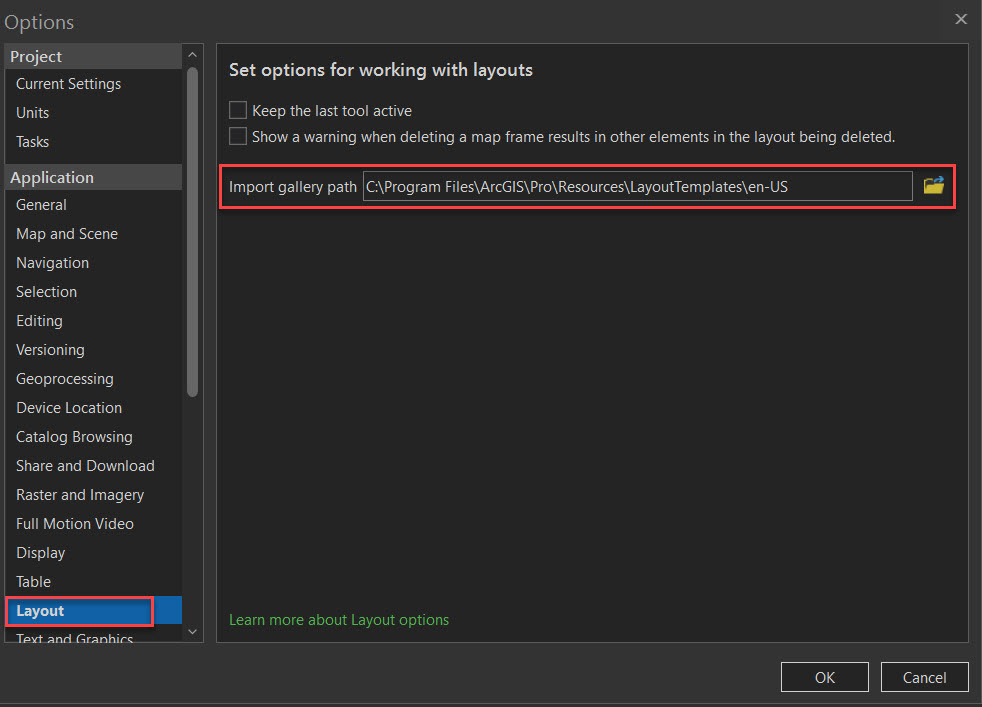This post was originally done for ArcPro Version 2.5.
Here, we are repeating similar process for ArcPro version 2.9.1 with additional subject covered as to how generate .pagx file.
- The Gallery location could be found on the C:Drive here –
- C:\Program Files\ArcGIS\Pro\Resources\LayoutTemplates\en-US
Creating .pagx files
Additional Resources – from ESRI here.
Note that saving into the gallery location will not work. The message will indicate invalid path. Moving new file in this location also might not work. Therefore, use recommended method of changing templates location to a custom one in the ArcPro Options.
- Remove map reference for the Layer Map Frame (right-click – Properties to open Element Panel)
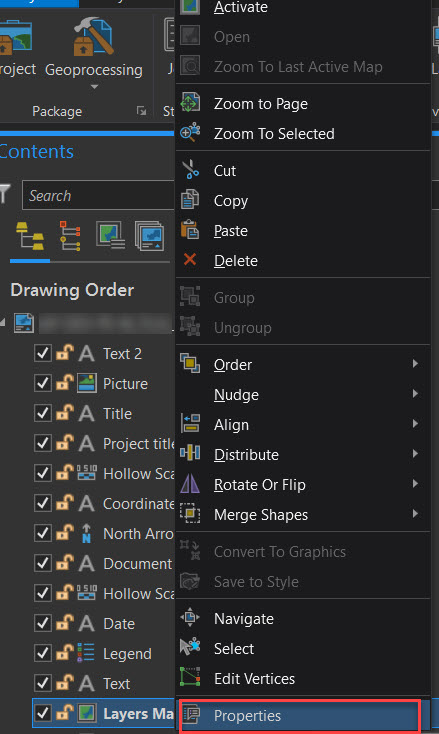
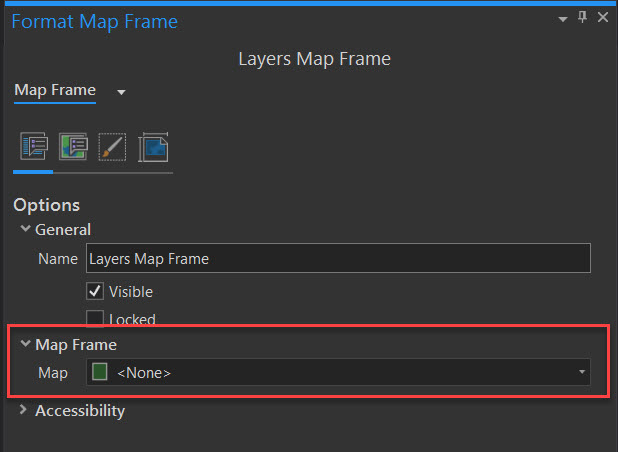
2. Go to the Ribbon, Share Tab – Layout File and export into preferred location of your choice.
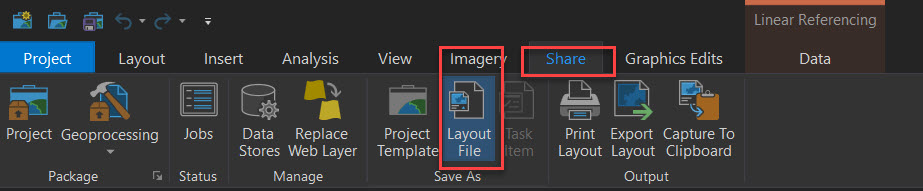
Note: make sure to update layout thumbnail imager before exporting new .pagx file.
Setting up new custom gallery location
In the ArcPro Options, locate Layout section and change folder location to the one where custom layouts are stored.