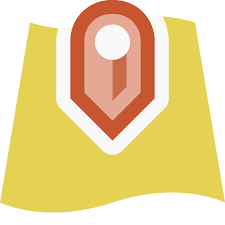When publishing features into GIS Portal (or ArcGIS Online), it helps to remember to go thru additional configurations during the publishing process. It is probably a bit cleaner method, and the one that makes you think about the future of the published data.
There are three items under Configuration tab in the Sharing panel – Edit, Enable Sync, Export Data.
Enable Sync is required for couple of instances. Below are the ones identified so far:
- when setting up collaborations (sharing data with a different organization)
- when taking maps offline (for example, before sending a field crew into a remote area that has poor to no connectivity).
Each case would have its unique requirements to consider.
Taking maps offline
Prepare data for offline use—ArcGIS Server | Documentation for ArcGIS Enterprise
- All the data in the map will have to be prepared the same
- The data must be registered with the geodatabase
- will have to have feature layers also enabled and not just map images
- Data could be versioned or non-versioned
- Global IDs should be enabled
Setting up online Collaborations
Share content with collaboration groups—Portal for ArcGIS | Documentation for ArcGIS Enterprise
- Data could be hosted or registered
- Feature layers should be available for registered data
- Data will be shared into a specifically created group dedicated to send data to another Organization